
Hello!
Ask me any question about Lympik.
Please be as specific as possible so I can help you better.
Answers are AI-generated and may be inaccurate!
Time measurement: view, edit, share and export results
If you have completed steps 1–4 and the status icons in the track configuration of your devices are green, you are ready to take a measurement. As soon as you trigger the start bar, you will see in the activity you created that the timer starts. This will stop when a trigger occurs at the finish. To personalise your athlete's time, he or she must present his or her chip to the reading area on the CHRONOS device before triggering at the start. This will be confirmed with an acoustic signal.
In the results overview of your activity, you can add a personalised text to each result by clicking on the pencil icon to the right of the athlete's name (e.g. additional information such as equipment used or notes about the run).
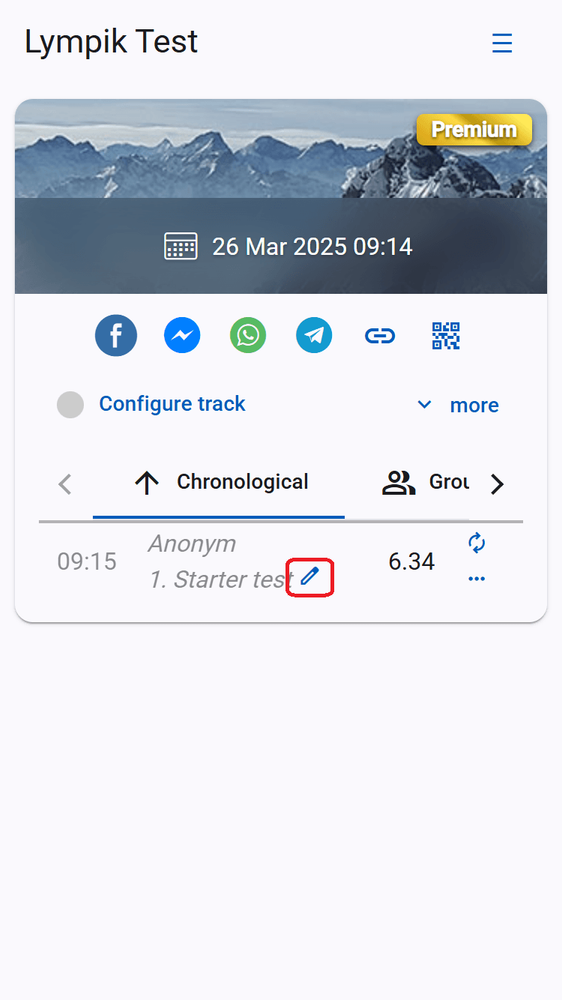
To use this feature, you need our premium subscription. This offers you many more advantages, such as the reference run, the evaluation of your sector times and the Excel export of all results. If your athlete did not use a chip for identification before the start, it says "Anonymous" - so you can label the result with the athlete's name so that the time is assigned. Then click "save" afterwards. The information will be displayed under the athlete's name / anonymous.
Please note that the labeling is not the same as a personalized time of the athlete. If a time is labelled (and not personalized), it won't automatically be shown to the athlete in their profile and it won't be included in their personal yearly evaluation. So, athletes should always use a personalized chip.
View results
To view split times, simply click on the respective result - the split times will now pop up. By clicking on the result again, the split times will be hidden again. All your results are displayed in chronological order. To view the different evaluation modes (ranking, lap times etc.) use the arrow keys:
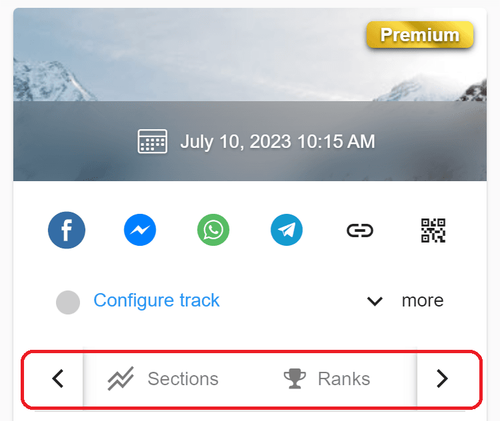
You can now select the following evaluation modes in addition to the chronological evaluation:
Grouped
Here the results of the activity are grouped by athlete - all his/her results are summarized and the difference time to the best of his/her results is displayed.
Laps
Here the results are summarized by laps - the fastest athlete is in first place and the time differences to the other athletes are displayed
Sections
This function is used to simplify the analysis of the recorded split times. By clicking on the desired section, these results are sorted by speed and the difference time to the best result is displayed. To use the analysis of the sector times, you need our premium subscription. This offers you many more advantages, such as the reference run, the labeling of individual runs and the Excel export of all results.
Rank
In the upper area the best results of all athletes are displayed (with difference time to the best result). Further down all results are shown in a ranking list (also with difference time to the best result).
Edit results
Go to the overview of the activity, click on the field with the three dots next to the time you want to edit.
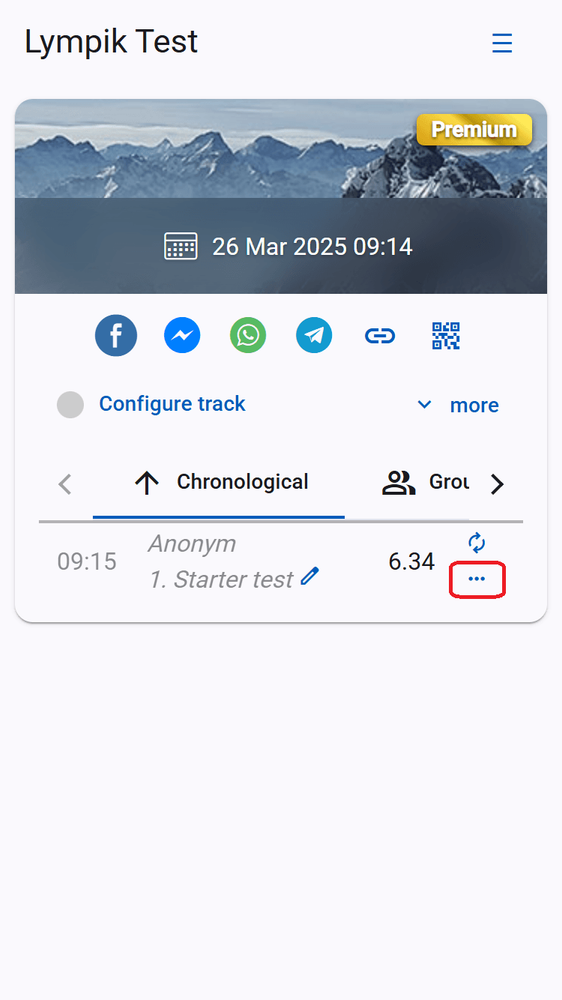
Here the respective result can be marked as "DSQ" (disqualified) or "DNF" (did not finish) or it can be deleted (this can be done from any mobile device e.g. from track marshals).
Note: Deleted results cannot be restored!
If "DSQ" is marked, the time will still be displayed grayed out in the overview; if "DNF" is marked, only the mark will be in the line. This editing of the results can be undone by clicking on "Valid".
Share results
Share the results by clicking on the desired activity and in the upper area click on the respective icon for the different sharing channels. This is possible via Facebook, Messenger, WhatsAPP and Telegram. Via point 5 in this bar you can copy a link to send it or publish it on a homepage and via point 6 you can generate a QR code and make it available to share the results.
Note: Sharing the results is only possible if you have previously selected "Public" in the privacy setting.
Excel export
To export your results, click on the desired activity and then on "more". Now the Export button is visible. By clicking it you can export the data of this activity into an Excel document.
The results are exported with an overview and the different groupings. To use the Excel export, you need our premium subscription. This offers you many more advantages, such as the reference run, the note function of individual runs and the evaluation of your sector times.
