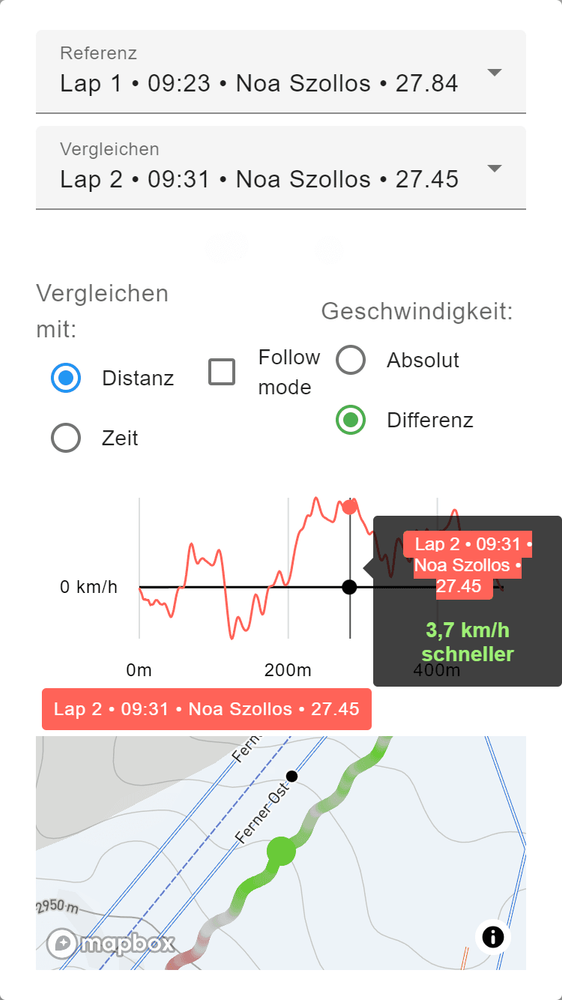Hello!
Ask me any question about Lympik.
Please be as specific as possible so I can help you better.
Answers are AI-generated and may be inaccurate!
Record and analyze data
Switch on the device by pressing the power button. Your Oculus device will flash blue to indicate that it is searching for a GPS signal. Once the signal has been found, the Oculus will automatically start recording and flash green. Searching for the GPS signal can take up to five minutes if there is a clear view of the sky.
We recommend that athletes switch their Oculus on as soon as they are on the track and switch it off again once they have finished training. You can stop the recording with a double click, after which the device will automatically search for an available Wi-Fi network to synchronise the data.
Please note that the recording must be at least 10 seconds long.
Once Oculus has finished synchronising your data, it is ready for immediate analysis in the web app. The data is displayed in tabular form in the results overview according to the settings specified under 'Presentation'. You can also view and analyse the runs in more detail on the map under 'Motion data' in the results overview. You can also view and shorten the data records in the course configuration.
Additional information can easily be entered in the app and saved at the event under 'Manual data entry':
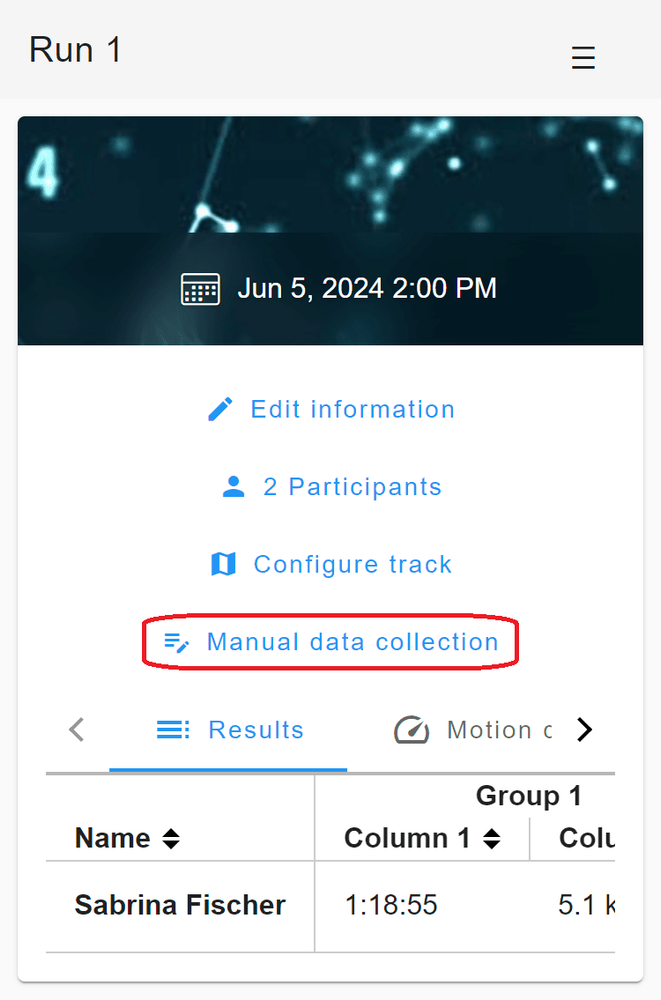
Here, you can add information such as blood lactate, heart rate and shot hits, and assign it to the relevant lap and athlete. You can also display this information in your results table via the track configuration under 'Presentation'.
To shorten a data record, navigate to the track configuration in your results overview. As soon as data is available, it will be displayed in the data preview drop-down menu. First select the data record you want to edit, then use the slider bar to shorten it at the beginning or end of the recording.
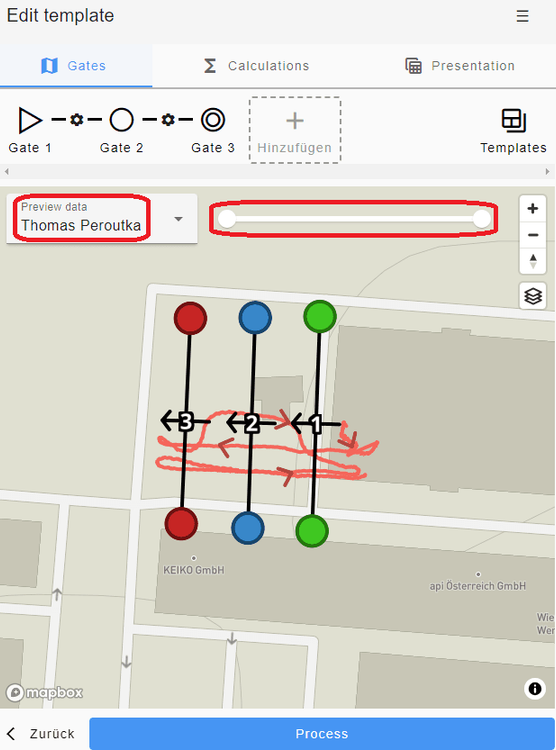
Attention: If a data set is shortened, this not only affects the view in the map, but also the data used for the calculation - for a calculation it is necessary that all gates have been passed through and thus the run has been completed.
It is possible to evaluate one and the same data record in different activities with different configurations.
Motion data
In the results overview, navigate to Motion data and click on "Analyze":
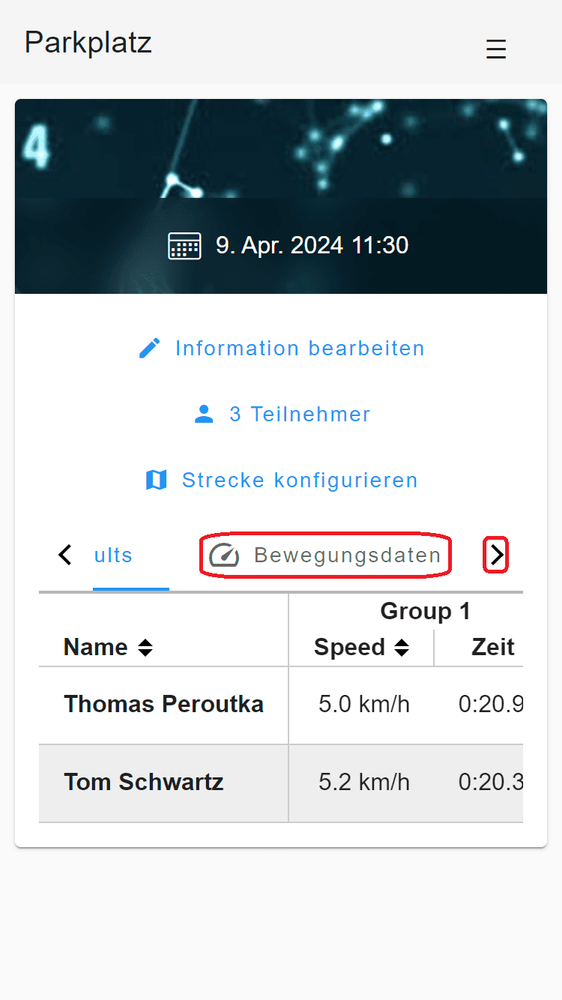
Here, you can see an overview of the data recorded by your tracker, which you can display by round or data set. You can also filter the data by athlete or lap. Click on "analyze".
You can now select two runs to compare. Only runs that have been detected and analysed will appear in this list. You can now choose whether to compare different metrics as speed or acceleration with time or position. You can also display the absolute speed or acceleration or set it in reference to a reference run.
Moving the cursor over the graph will make the two athletes virtually ride the course again. You will see the difference in speed at that time. You can also view their respective positions at that time on the map. The colour gradient on the map shows where time was gained or lost at a glance. Setting the follow mode means the map moves with the analysis as soon as you move the cursor over the graph.