
Hello!
Ask me any question about Lympik.
Please be as specific as possible so I can help you better.
Answers are AI-generated and may be inaccurate!
Set up Wi-Fi and assign Oculus
In order to view the recordings from your Oculus device in the web app or to perform an update, your device needs to be connected to the internet. This connection is established via your smartphone. To do this, press and hold the power button until the LED lights up orange/yellow. A Wi-Fi network with the serial number of the Oculus device will then appear in the Wi-Fi settings of your smartphone. Click on the OCULUS device serial number to configure it.
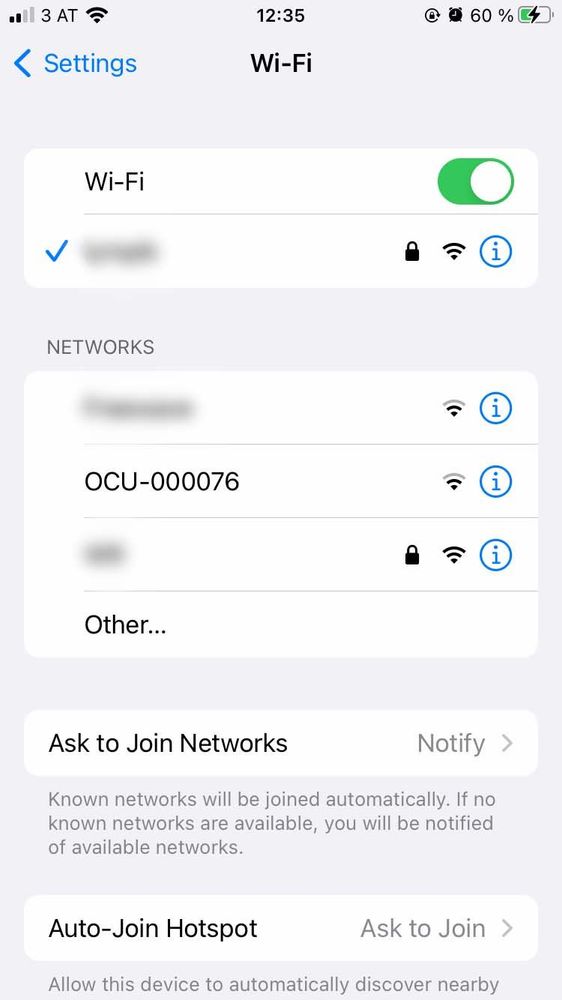
After clicking on the serial number of your Oculus, a window will appear in which you can specify your Wi-Fi details (only one entry is required). You then only need to enter and confirm the Wi-Fi name and password. Alternatively, you can use your mobile phone's hotspot to connect to the internet.
This step only needs to be done once per Oculus if you always use the same Wi-Fi network. If you want to use a different Wi-Fi network, repeat this step.
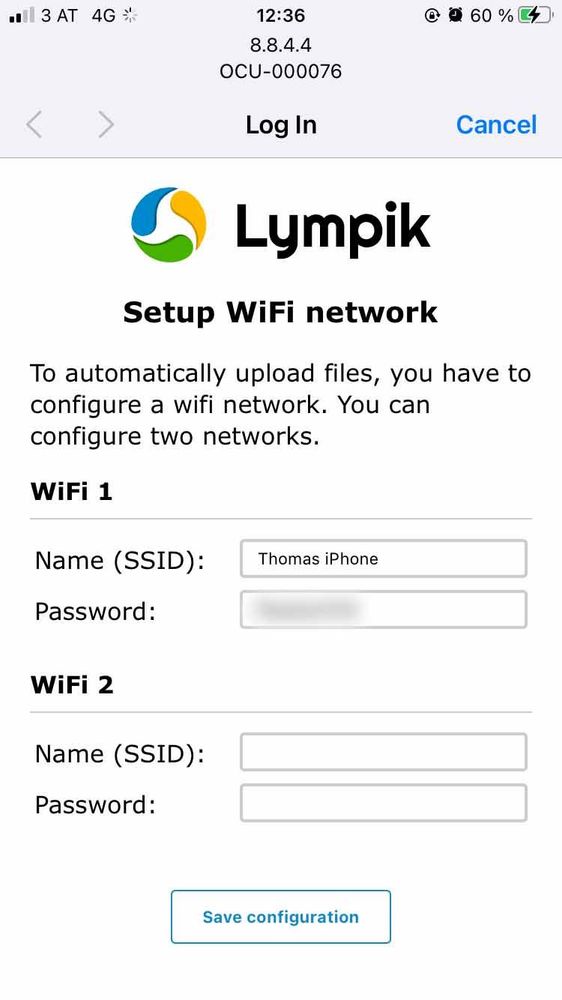
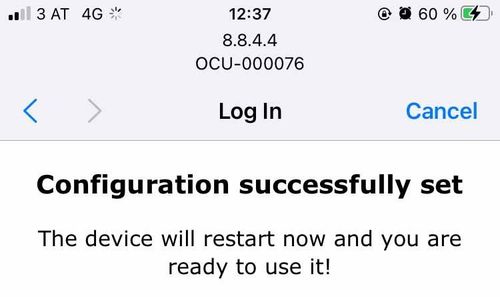
Note: The default setting on some smartphones is that the Hot-Spot should switch off automatically after a certain time if no devices are connected. Your Oculus tracker only needs an internet connection to transfer data or for updates. During recording, Oculus is not connected to the wifi, which could cause the Wi-Fi on your smartphone to switch off.
If you are using an IPhone Hotspot, please make sure to activate "Maximise Compatibility" in your Hot-Spot settings:

Assign OCULUS to the athlete
Each Oculus must be assigned to an athlete before any data is recorded, to ensure that the data is assigned to the correct athlete immediately. To do this, go to 'Devices' in the app and start the assignment.
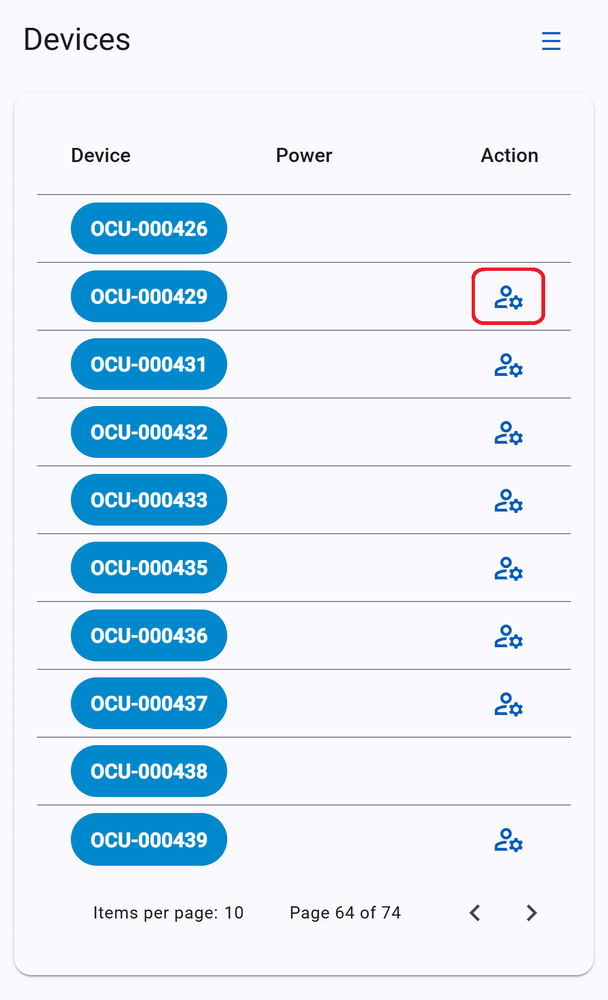
Click on the gear icon next to the desired Oculus device. You can either enter the email address of an athlete, or select a team member. The Oculus will then be assigned to this athlete immediately.
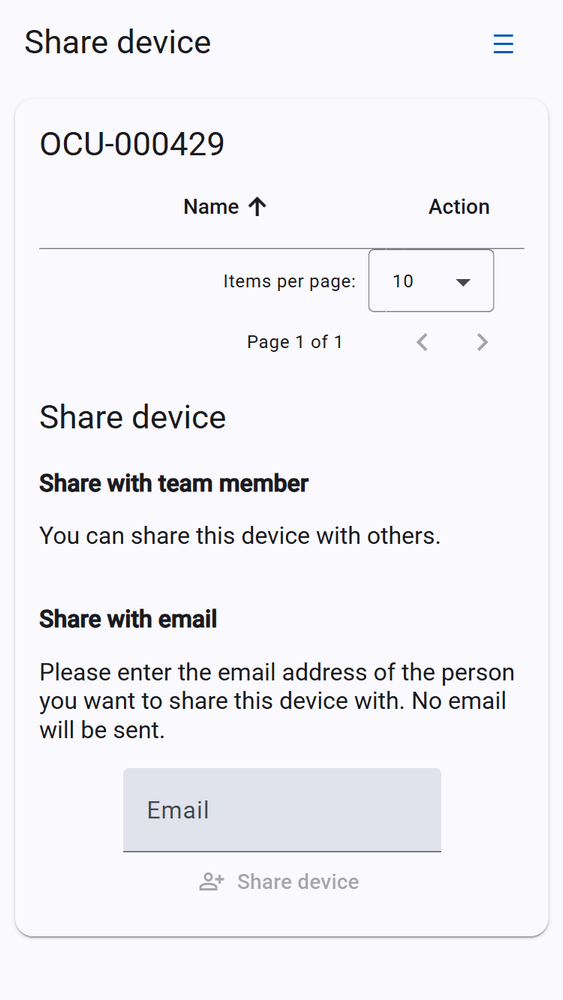
Please note that the athlete must have created a free profile on our web app app.lympik.com. When the Oculus Tracker is used with the Lympik timing system, athletes need to add identification to their profile, such as an NFC chip or lift card.
This assignment must be completed for each Oculus. You are then ready to start the recording.
This assignment will be stored in the app until it is changed or deleted. If you want to use an Oculus device for another athlete, remember to assign it to the correct athlete beforehand.
